The State Variables dialog lets you choose OpenGL, WGL and OpenGL extension state variables.
When the debugged process execution is suspended you will be able to see the selected state variables values in the State Variables view.
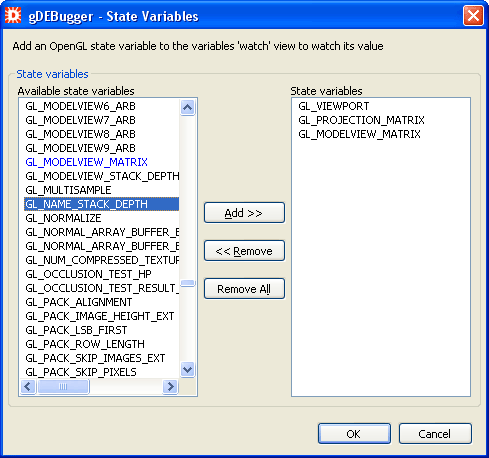
The available state variables list contains OpenGL, WGL and OpenGL extensions variables supported by gDEBugger.
The State variables list lists the currently selected variables.
To add a variable, select a variable / variables from the Available state variables list and add it to the State variables list by double clicking on it or by pressing the Add button.
To remove a variable, select the variable from the State variables list and remove it by double clicking on it or by pressing the Remove button.
Press the Remove All button to remove all of the variables.
You can find a state variable easily in the Available state variables list by putting the curser on the list and typing the first few letters of the variable name. The list will scroll automatically to the first variable beginning with these letters.